A new plan is created from main view of Current Plans.
Plan Creation Dialog
Use +New Plan button at top right corner:
![]()
to get following dialog:
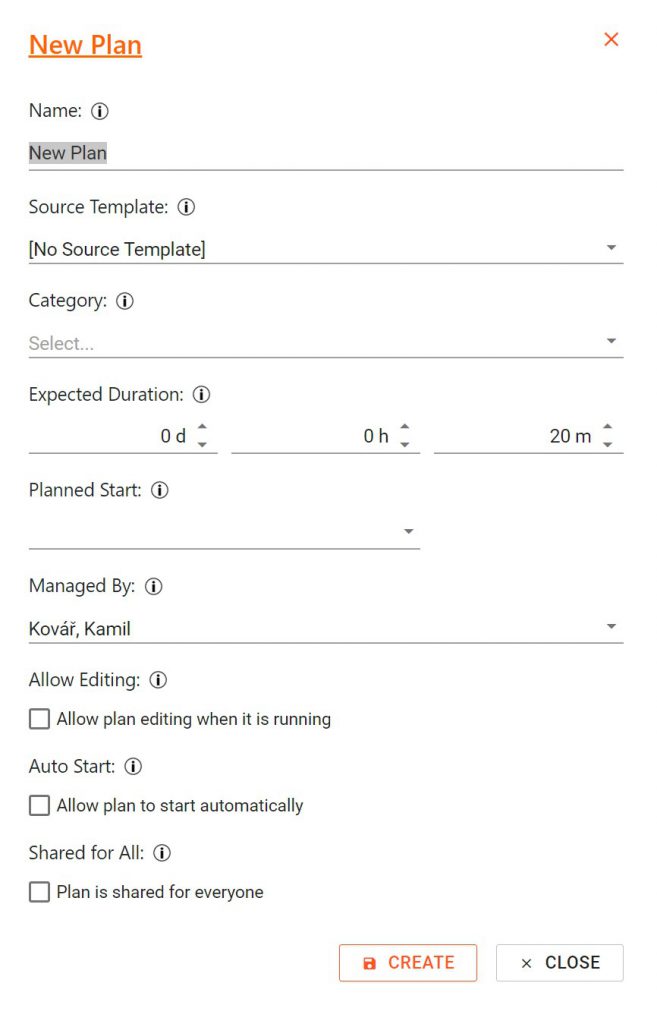
with following fields:
- Name – Use a concise name like „Building house A“ that characterizes the plan
- Source Template – you can start with empty plan or fill it with tasks from existing Template
- Category – you are requested to choose any from your Categories list
- Expected Duration – you can optionally estimate plan execution timeframe or leave TaskControl for later calculation
- Planned Start – type or pick a start date and time of plan execution:
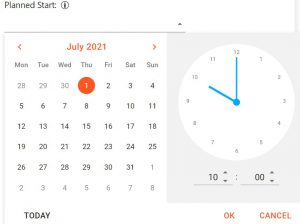
- Managed By – current user in Manager role is picked by default but you can handover the plan to somebody else
- Allow Editing – if checked, adding, editing and deletion of tasks and taskgroups will be enabled after the plan is Started which is a usual approach to long term projects
- Auto Start – if checked, a published plan will change status from Planned to Started without plan manager interaction at given Planned Start
- Shared for All – if checked, the plan will be accessible to all users defined in TaskControl; otherwise plan after being published will only be accessible to Executors present in the plan
Start of plan editing
After pressing Create button user will get directly to the new plan editing view.
On top, there is a header of the plan with basic information:

The bottom of the screen will be used for tasks and taskgroups.
Creating new Tasks
It is possible to create new Tasks as described in detailed section.
Inserting new Tasks and TaskGroups
Inside the plan, it is convenient to insert at a given position the Task or TaskGroup via + button from the controls on the right side of existing tasks:
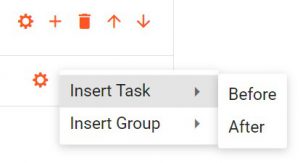
Tasks can be inserted inside a TaskGroup, before, after an existing Task or TaskGroup.
Arrows allow to change position of the Task inside its TaskGroup. Change of TaskGroup to a different one or root of the plan must be done in Task properties in field Parent Task Group.
